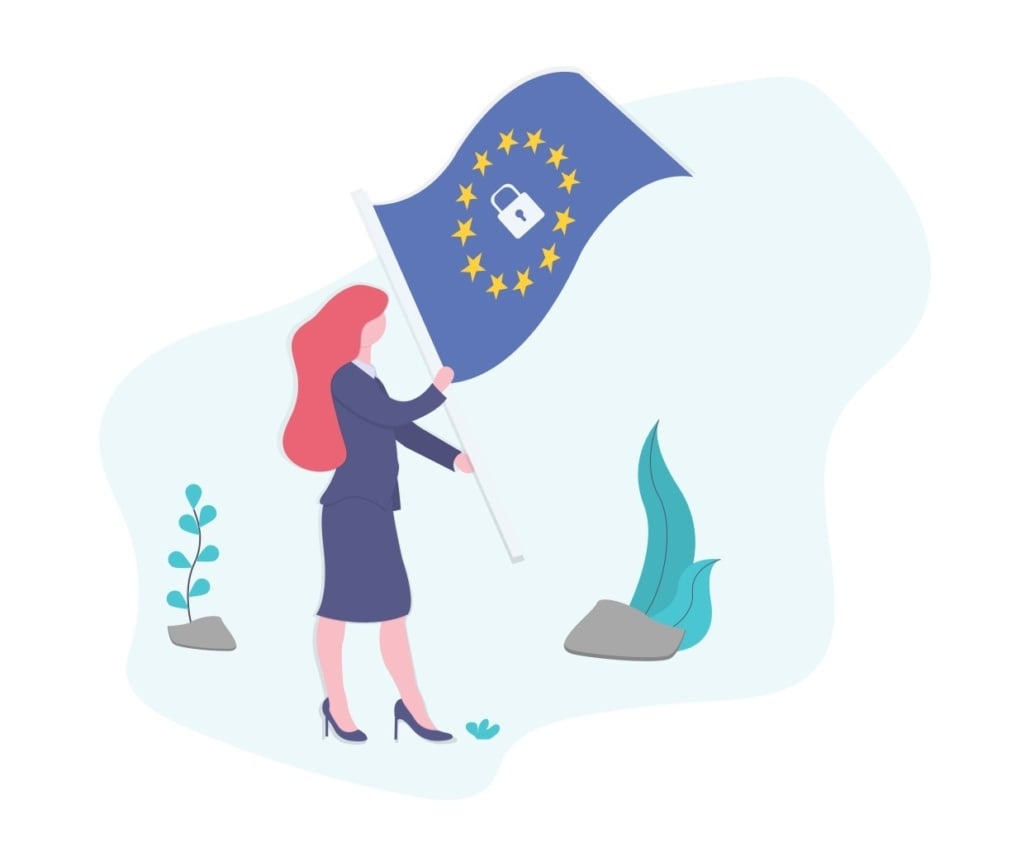In this article, I walk you through the steps to install and activate the GDPR consent plugin for WordPress. You’ll need the zip file and license key that you received after downloading the plugin. I guide you on how to upload the plugin, install it, and activate it using the license kefy. Please make sure to follow these steps carefully to ensure everything is set up correctly. In the next article, I’ll cover how to set up consents.
You can watch the full video above, or follow the steps below.
Step 1: Download the Plugin 0:12 #
- Download the GDPR Consent plugin zip file from the source.
- Ensure you also receive a license key via email.
Step 2: Log into WordPress 0:18 #
- Navigate to your WordPress website.
- Log in using your admin credentials.
Step 3: Access the Plugins Section 0:27 #
- In the WordPress dashboard, go to the ‘Plugins’ menu.
- Click on ‘Add New Plugin’.
Step 4: Upload the Plugin 0:27 #
- At the top of the page, select ‘Upload Plugin’.
- Click ‘Choose File’ and select the zip file you downloaded.
- Press ‘Install Now’.
Step 5: Activate the Plugin 0:38 #
- Once the installation is complete, click ‘Activate Plugin’ to enable it.
Step 6: Enter the License Key 0:45 #
- Look for the prompt ‘Please Update Your License Key’.
- Paste the license key you received via email into the provided field.
- Click ‘Activate Now’ to finalize the activation.
Step 7: Confirm Plugin Updates 1:06 #
- Ensure that the plugin is set to receive updates automatically with new releases.
Cautionary Notes #
- Ensure that you have the correct version of the plugin compatible with your WordPress installation.
- Always back up your website before installing new plugins to avoid potential conflicts.
Tips for Efficiency #
- Keep your license key stored in a secure location for easy access during activation.
- Regularly check for plugin updates to maintain compliance and security.
Next steps #
- Please head to the next article: Configuring Consents