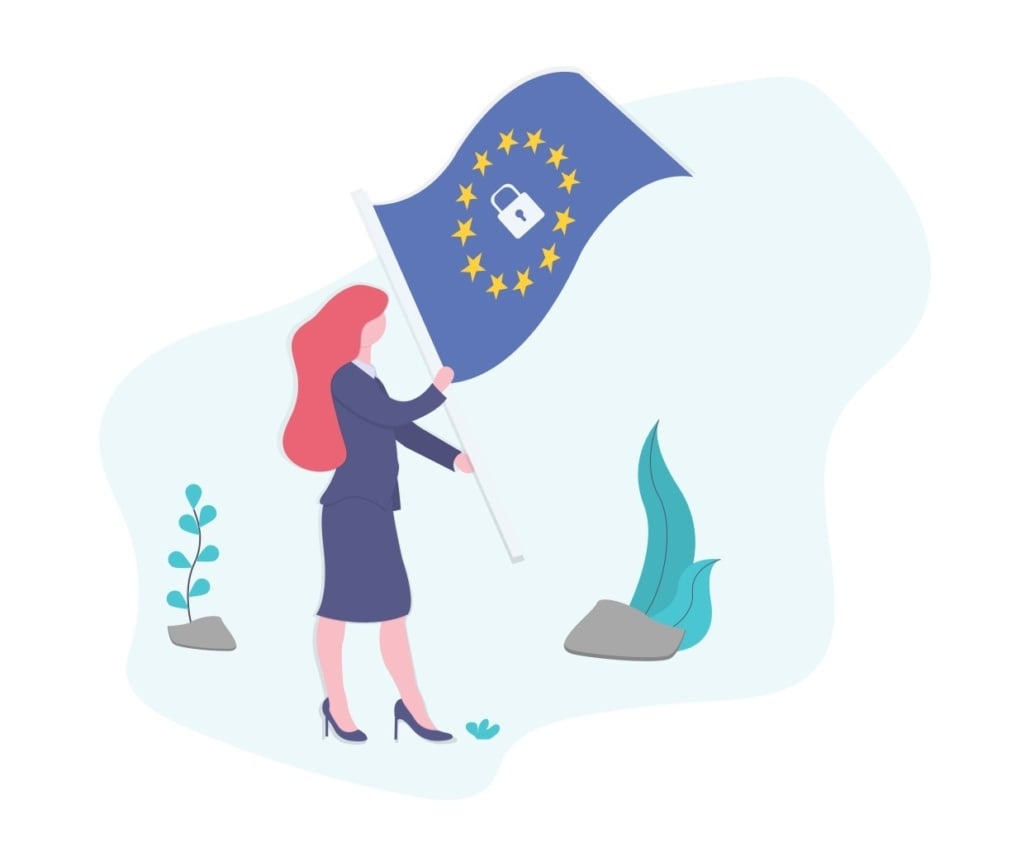In this article, I walk you through the theme settings of the GDPR consent plugin, highlighting how to customize the look and feel of the consent bar and settings page.
I emphasize that this feature is particularly useful for those who may not have extensive experience with CSS. I also recommend that experienced developers disable this option and add styles directly to their stylesheets. Please take a moment to review these settings and consider how they can enhance your site’s user experience.
You can watch the full video above, or follow the steps below.
Guide to Customizing the GDPR Consent Plugin Theme Settings #
Step 1. Introduction to Theme Settings 0:01 #
- Overview of the video: Exploring the theme settings of the GDPR consent plugin.
Step 2. Purpose of Theme Settings 0:15 #
- Allows customization of the GDPR consent bar and settings page.
- Useful for users without CSS styling experience to change the look and feel of the plugin.
Step 3. Recommendations for CSS Users 0:34 #
- If experienced with CSS, it is preferable to disable the theme settings and add styles directly to stylesheets.
Step 4. Customization Options Available 0:55 #
- Change title font to default fonts.
- Adjust text font, title colors, and title sizes.
- Modify padding on headers and add shadow effects.
- Change background and border colors.
- Disable round corners if they don’t fit the design.
- Change toggles on consent pages to regular switches.
- Disable animation effects.
Step 5. Demonstration of Changes 1:15 #
- Save changes and refresh the demo website.
- Observe the removal of rounded corners and the appearance of regular consent checkboxes.
Step 6. Conclusion 1:56 #
- Theme settings allow for significant customization for users without CSS experience.
Next Steps #
- Upcoming video will cover enabling and implementing Google Consent Mode V2.